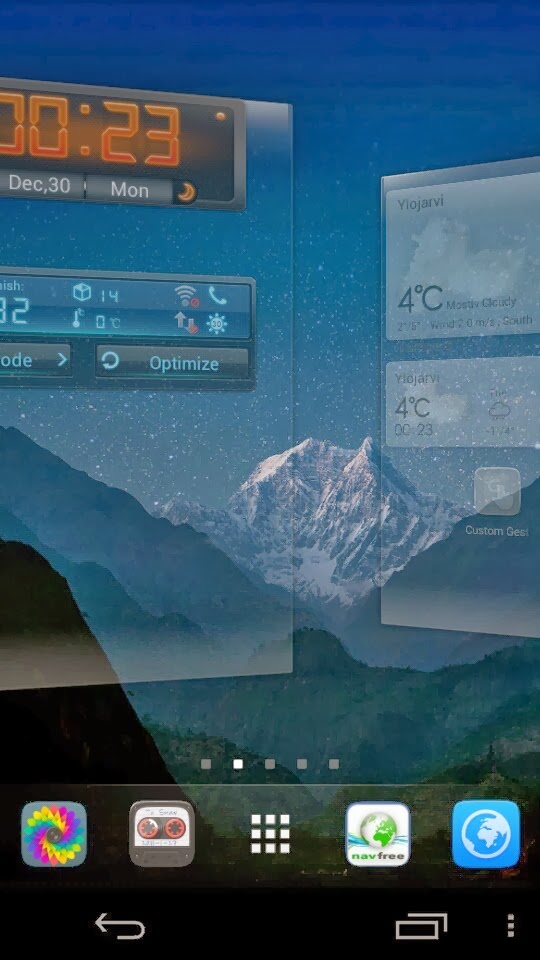 |
| GO Launcher EX: Changing the Home Screen with a swipe gesture |
Included HowTo: Photo tweet with Jolla
2.: This is not an Android advertisement - the launcher is just an app. And it looks better than an Android UI
(It's actually pretty - but just think about Sailfish after years of development)
Some important basics
- Go Launcher EX is a FULL launcher for Android apps. It actually looks like an Operating System UI (User Interface) in your eyes. But looking at it from the Sailfish point of view, it's just one Android app running on our nice Alien Dalvik surface.
- Go launcher EX can run on the baackground like any other Android App - in an active cover.
- In use, Go Launcer EX feels like an OS, but it can handle only the Android related content installed to your phone. For example it can't use Sailfish camera app - it needs an Android one.
- App uses alien dalvik pointed folders for saving stuff like images and music. It has access to some Sailfish folders too (the ones shared by Sailfish). Not all alien dalvik folders are accessible via Sailfish or computer (Beta?)
- GO Launcer EX is a big app, so it uses some memory. During my tests it crashed the Aalien Dalvik several times, closing all my running Android apps - but I'm quite a heavy tester. Anyway, recommended to use simple preferences and minimum amount of screens / widgets etc...But in my overall experience, I'm about to hold on to this as long as Sailfish is in Beta stage.
pre-requisites:
1. Android support installed
2. Aptoide store installed
(or any other store with GO stuff available)
2. Aptoide store installed
(or any other store with GO stuff available)
Both are instructed in a previous post HowTo: Flash Player for Jolla
Installing:
Open store, search for "Go Launcher EX". Install
Go back, search for "GO " <-- note the space, it's a nice filter for this:
Install some widgets you might like.
(Not all widgets work, but those can be removed later.)
Opening:
Close the store, go down to your Sailfish launcher screen. Tap the App "Go Launcher EX"
Setting up
First, get rid of stuff that doesn't work. Icons
like Go Store and Market leads you to Google Play, so if you haven't hacked
one to your phone, these are all trash. Remove them from both the home
screen and the footer menu by HOLD & DRAG (garbage is at top, and top turns out red when it's time to drop). Here, another working App (TuneIn radio) is beeing dragged:
Setting up your own home screen
In GO Launcer EX the amount of home screens is not much restricted, but I recommend to use only 1-3 for memory reasons. HOLD on your empty home screen to open the edit view showing the grid (grid is customizable, more about that later):
Desired home screen can be selected with swipe gesture. Icons and widgets are selected from the footer menu. They fly to the selected home screen when tapped. Here, an 4x2 sized clock widget (downloaded from Aptoide earlier) is flying to the first free grid space:
Clock is placed and another widget, Go Power Master selected:
Second widget placed, time to move on:
I didn't want any icons here, so I just pressed the virtual back button to return to my home screen. Next, I selected my wanted footer menu icons (HOLD on icon to move/throw away, HOLD on empty space between icons to add a new one).
The
footer menu is scrollable with swipes to left and right like the home
screens, and the footer can hold a nice amount of icons (customizable)
Above, I'm scrolling to another home screen on right. In there I have set a couple of weather widgets and one great GO App (included to the Launceh) called Custom Gesture (returning to that later):
Ok, two home screens are ready. Time to get rid of the rest, the next view opens via "Menu" (3 dots down right) --> "Edit":
Ok, back home - time to study some gestures (right, this is Jolla). I've tapped "+" and saved this gesture earlier, so now I just draw it again. It should...
Open my Twitter App. Yes! Clicking the camera icon won't open your Sailfish Camera, but I happen to have another: HDR Camera for Android (Zoom camera is another great camera app). Taking a boring photo of my sofa surface:
Some cropping, maybe adding a nice filter from below?
Nope. Original is nice. After Save I'm back in Twitter, and there seems to be some more editing options.
Wow, another set of filters in Twitter:
Cropping more, just to test it:
Time to send. Adding text:
And there it flies in bits, from my Jolla, via WLAN to my router, via Cables and satellites all the way to the Twitter servers in US. That didn't take long:
Tweeting from Jolla, with camera pic.twitter.com/JGeY8Dv0xe
— Simo Ruoho (@SimoRuoho) December 29, 2013
Oh sorry folks... I got a way out of line. Wasn't I suppose to present GO Launcher EX, not sending my sofa bits to US... Above, pressing the Android App menu opens a list of active Android Apps and leaves Twitter to run on the backgound. Back to the GO Launcher, and next, entering Settings:
Oops, NONE of these works. Unfortunately, Go Launcher EX has not direct access to Jolla Hardware. So let's move to the Preferences. There are plenty, so I'm selecting a view most Unlike:
Interesting... There are my Sailfish photos too. And in the camera folder, the 187 seems like amount of all my photos taken with both Sailfish Camera App and HDR Camera App. Let's see what we can do with these images...
Additional to a nice dia show possibilty (Sorry folks, not showing all those girls to you), there seems to be a share option like in Sailfish. And yes, I've tested it to work with all the apps above - if you have other social media apps, I suppose they work as well. Returning home now and tapping my weather widget:
This one has a nice backround image. The clouds are moving (what? You don't see?) City can be changed with swipe (if you have selected more then one, see menu on top corner). This looks like something I'd like to see on Sailfish. The unlike OverSideSwipe does the trick again: The last active Android screen is snapshotted as an active cover:
But wait... Those cloud are still moving (What? You still can't see?) Could this app be up to date in a cover?Can't tell, as I don't have time to wait for the forecast to change. (EDIT: No, it isn't). Now visiting back at that app, changing the city and adding some more sailfish covers to not to look like an Android fan:
Screen Shot is a must have - from Jolla Store! CSD Tool is an app ment for Developer testing (included, but hidden). My terminal is showing some action too. Now this screen is more unlike :)
Oops, NONE of these works. Unfortunately, Go Launcher EX has not direct access to Jolla Hardware. So let's move to the Preferences. There are plenty, so I'm selecting a view most Unlike:
Multi finger gestrures... No change to get those, at least not yet (requires paid version). Well, check the rest of the preferences yourself, these images were just about as boring as my sofa. Let's hit the Go Launcher Gallery (included App):
Interesting... There are my Sailfish photos too. And in the camera folder, the 187 seems like amount of all my photos taken with both Sailfish Camera App and HDR Camera App. Let's see what we can do with these images...
Additional to a nice dia show possibilty (Sorry folks, not showing all those girls to you), there seems to be a share option like in Sailfish. And yes, I've tested it to work with all the apps above - if you have other social media apps, I suppose they work as well. Returning home now and tapping my weather widget:
This one has a nice backround image. The clouds are moving (what? You don't see?) City can be changed with swipe (if you have selected more then one, see menu on top corner). This looks like something I'd like to see on Sailfish. The unlike OverSideSwipe does the trick again: The last active Android screen is snapshotted as an active cover:
But wait... Those cloud are still moving (What? You still can't see?) Could this app be up to date in a cover?
Screen Shot is a must have - from Jolla Store! CSD Tool is an app ment for Developer testing (included, but hidden). My terminal is showing some action too. Now this screen is more unlike :)
Additional Notes:
- Free GO widgets include annoying adds. I don't advertise on this blog so far, so you didn't see any :)
- I recommend installing some Android Camera for full benefit of the GO Launcher EX Gallery. However, you don't need the whole launcher for sending photos to Twitter - for that, just the camera app is enough.
- All Android Apps using a clock seems to show UTC time. I've tweaked my alien to the correct time zone, and both my navi + these widgets showed correct time when opened - but the time in widgets isn't updated until opened again. Beta - hopefully not worse.
- Facebook is not fully functional with the camera. Photos shared must be moved via gallery.
- Skype can use your camera, and it doesn't need either camera app. Even the image rotation is right with the front camera there - unlike in many other apps. Beta again.
- Sorry for the sofa images... Maybe I'll ask my wife to pose next time. Beta photographer...
- Important: Aptoide is not officially supported... own responsibilty... etc... you know.




























No comments:
Post a Comment